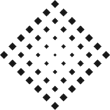Table of Contents
LUT presets are supported in Photoshop since version CS6 when the Color Lookup was introduced. In this video you will learn how easily you can install custom LUTS in Photoshop and start color grading your images.
How to install custom LUTS in Photoshop #
Open your image in Photoshop and click the “Adjustment Layer” icon on the bottom of the layers palette. Alternatively you can also go to Image>Adjustments>Color Lookup.
Load LUT files in Photoshop #
Once the Color Lookup panel shows up, click the first dropdown and select Load 3D LUT. Locate the files you downloaded from Lutmix and choose any preset with extension .3dl or .cube and that’s it. Repeat the steps and combine multiple luts for different color grading effects.
How to have custom LUTs on the adjustment presets list #
Using the process above each time you want to use a lut file can be a tedious task especially if you have many lookup table presets. In order to see the presets on the list of presets of the Color Lookup adjustment in Photoshop, you must save them on a specific folder inside Photoshop.
Locate the directory where you installed Photoshop. Open a folder called Presets>3DLUTs and paste the presets with extension 3DL or CUBE (any of the two will do). Restart Photoshop and now you should see them on Color Lookup presets list.
Locate the directory where you installed Photoshop. Open a folder called Presets>3DLUTs and paste the presets with extension 3DL or CUBE (any of the two will do). Restart Photoshop and now you should see them on Color Lookup presets list.
The image used in this example was downloaded from Pexels
https://pexels.com